Fortigate Registration
In order to have complete access to Fortinet Customer Service and Support as well as FortiGuard services, the FortiGate must first be registered, and then its service contract must be purchased. Either the FortiGate graphical user interface (GUI) or the FortiCloud support site can be used to register the FortiGate. Through the FortiCloud support portal, the service contract can be activated and registered.
To Register Fortigate using GUI, follow below steps:-
a) Connect to the FortiGate graphical user interface. The configuration of your FortiGate can be finished off by following the instructions that appear in the dialog box that just appeared. These steps are as follows:
Ø Indicate the Hostname Here
Ø Make Sure to Update Your Password
Ø Configuring the Dashboard
Ø Upgrade the software's current version
If you finished the Basic configuration, the hostname and password steps will already have a checkbox next to them, indicating that they are complete. If you decided to use the most recent version of the firmware, the Upgrade Firmware step will be considered finished.
b) To finish configuring the dashboard, click the Start button. There are two choices available: optimal and comprehensive.
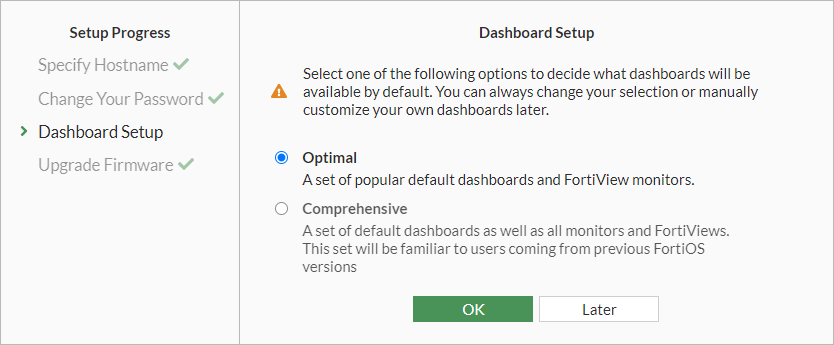
c) Choose the option you want, then click the OK button. The page located at Dashboard > Status loads up. Please take note that the licenses have been disabled (grayed out) as a result of the fact that the device or virtual machine has not been registered.
d) Click the "Enter Registration Code" button after navigating to the System > FortiGuard menu option.
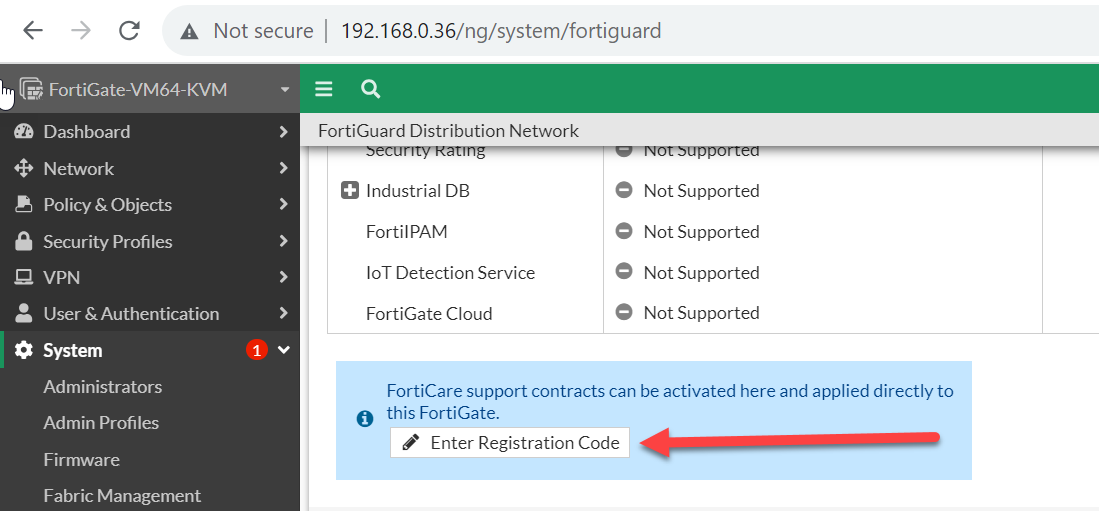
e) Enter the contract registration code that may be found on your service registration paper and then click OK.

Leave A Comment
Please login here to comment.

Comments